

How do I configure my Bee.Net dialer to use 10 digit dialing?
Effective June 5, 1999 you must dial 10 digits in order to place a phone call within the Pennslyvania area codes of 215, 610, 267 and 484 - including the number your computer dials for Internet access. See http://www.areacode-info.com/headline/1999/pa990602.htm for details of the dialing requirements.
Setting
up your Bee.Net dialer to dial 10 digits:
| Windows 95/98 | |
| Windows 3.1x | |
| Macintosh | |
| Windows NT 4 | |
| Windows XP |
| 1. Double click on the My Computer icon with yourleft mouse button. |  |
| 2. Double click on the Dial-Up Networking icon with your left mouse button.. |  |

|
3. Click on the Bee.Net icon with your right mouse button. |
4. Click on Properties with your left mouse button. |
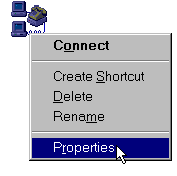 |
5. Click in the telephone number field before the Bee.Net dial up number.
|
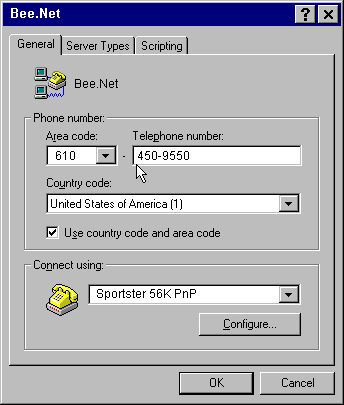 |
6. Insert your area code before the current telephone number and click OK. If *70, 1 or 9 is required to access an outside line or for call waiting -
You may uncheck "Use country code and area code" to clean up the look of the window, although that step is usually not required in order to make the dialer work properly. |
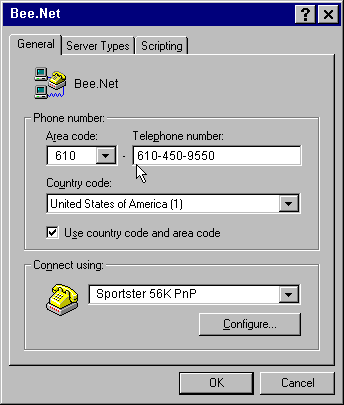 |
7. With your left mouse button, double click on the Bee.Net icon in Dial-Up Networking and verify that the Connect to Bee.Net window shows the correct number. |
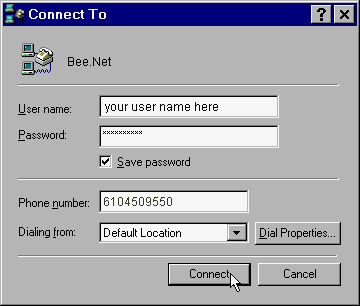 |
1. Open the Microsoft Internet Explorer folder. |
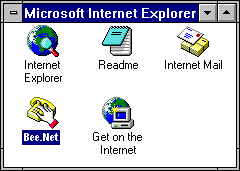 |
| 2. Double click on the Bee.Net icon with your left mouse button. | 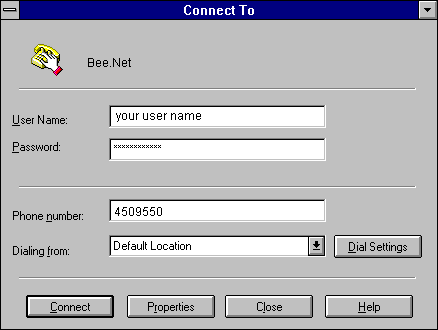
|
| 3. Click on the button labeled
Properties with the left mouse button. In the Connection Properties window click in the field containing the Telephone Number. Insert your area code before the telephone number so it is in the format shown in this screen shot. You may uncheck "Use country code and area code" to clean up the look of the window, although that step is usually not required in order to make the dialer work properly. If *70, 1 or 9 is required to access an outside line or for call waiting -
Click OK |
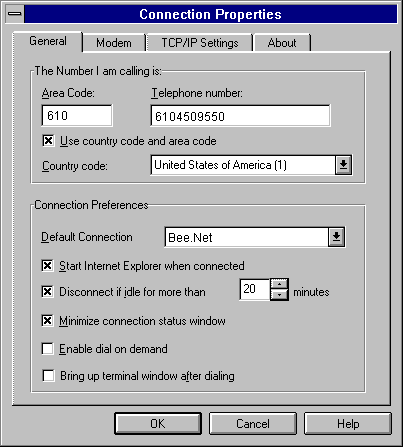 |
| 4. The new Connect to Bee.Net window
will show the 10 digit number. Click Close. You will be prompted to save the changes you have made. Click YES to save the changes. |
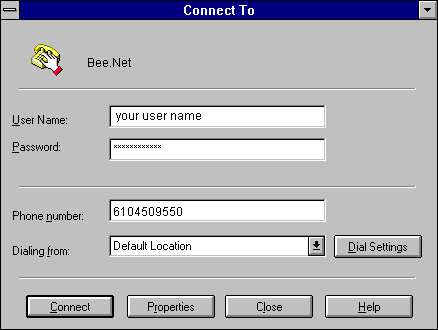 |
| 1. Open the PPP dialer by clicking on the Apple, then Control Panel, and then PPP. | 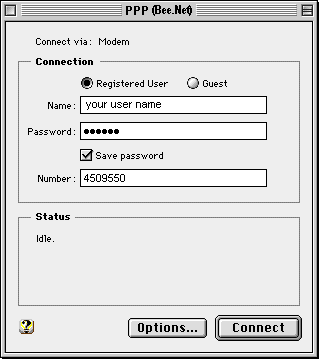 |
| 2. Click in the Number field before the current phone number you dial to connect to Bee.Net. Insert your area code before the number. | 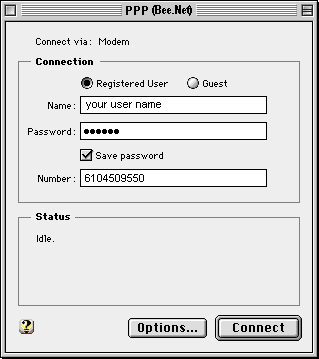 |
| 3. Click the close square in the
upper left corner of the PPP dialer. You will be asked whether or not you want to save the changes. Click SAVE and your ten digit number will be saved. |
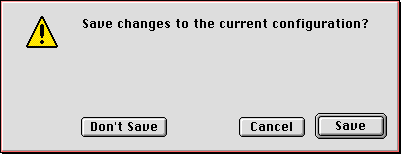 |
| 1. Double click on the My Computer
icon with your left mouse button. Double click on the Dial-Up Networking
icon |

|
2. Find the Bee.Net dialing entry, click More, then Click Edit entry and modem properties... |
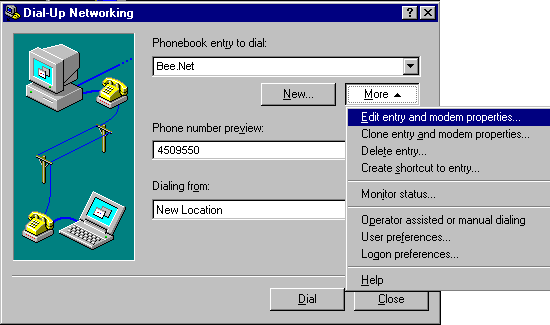 |
| 3. Click in the Phone number field. | 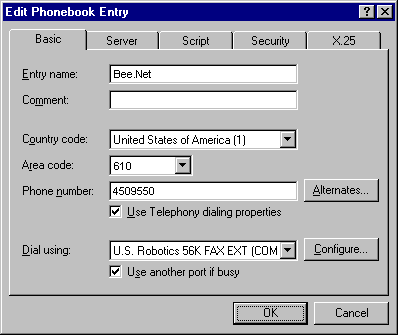 |
| 4. Insert your area code before the current Bee.Net dial-up number and click OK.. |
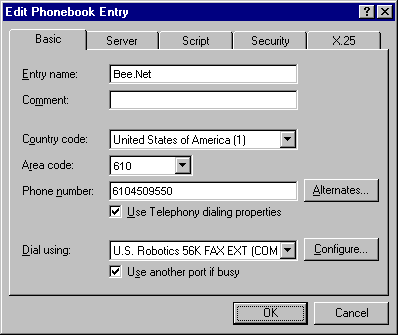 |
| 5. The dialer will now show the 10 digit number. | 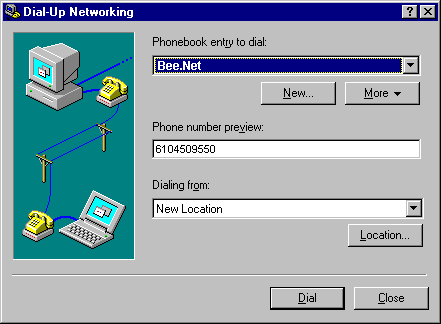 |
| 1. Left Click
on start button in the lower left hand corner of your screen Left Click on the control Panel icon. |
|
| 2. Left Click
on the icon labeled Network and Internet Connections. Users using the classic view will skip this step and go directly to step 3. |
|
| 3.
Double click with the Left mouse
button on the Network Connections icon. |
|
| 4. Right
Click your Bee Net icon and Left Click on the properties option from the drop-down list. |
|
5. Under the general tab, make sure the box labeled Use dialing rules is unchecked. Type in the 10 digit internet access telephone number, including the area code under the phone number box. Please verify with your telephone company that the number you will be using is considered a local phone number for you. Bee Net will NOT be respnosible for any phone charges. |
Your computer will now dial the 10 digit number each time you
call Bee.Net.
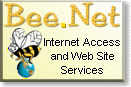 |
Bee.Net
PMB 239, 64 E. Uwchlan Ave. Exton, PA 19341-1203 1-610-280-2274 phone 1-610-280-2276 fax 1-888-4BeeNet [email protected] |
Last updated September 10, 2004
© 1996 -2004 Bee Enterprises, Inc.
All rights reserved.
Any unauthorized duplication is strictly
prohibited.
Bee.Net®
is a Registered
Trademark of Bee Enterprises, Inc. All rights reserved.